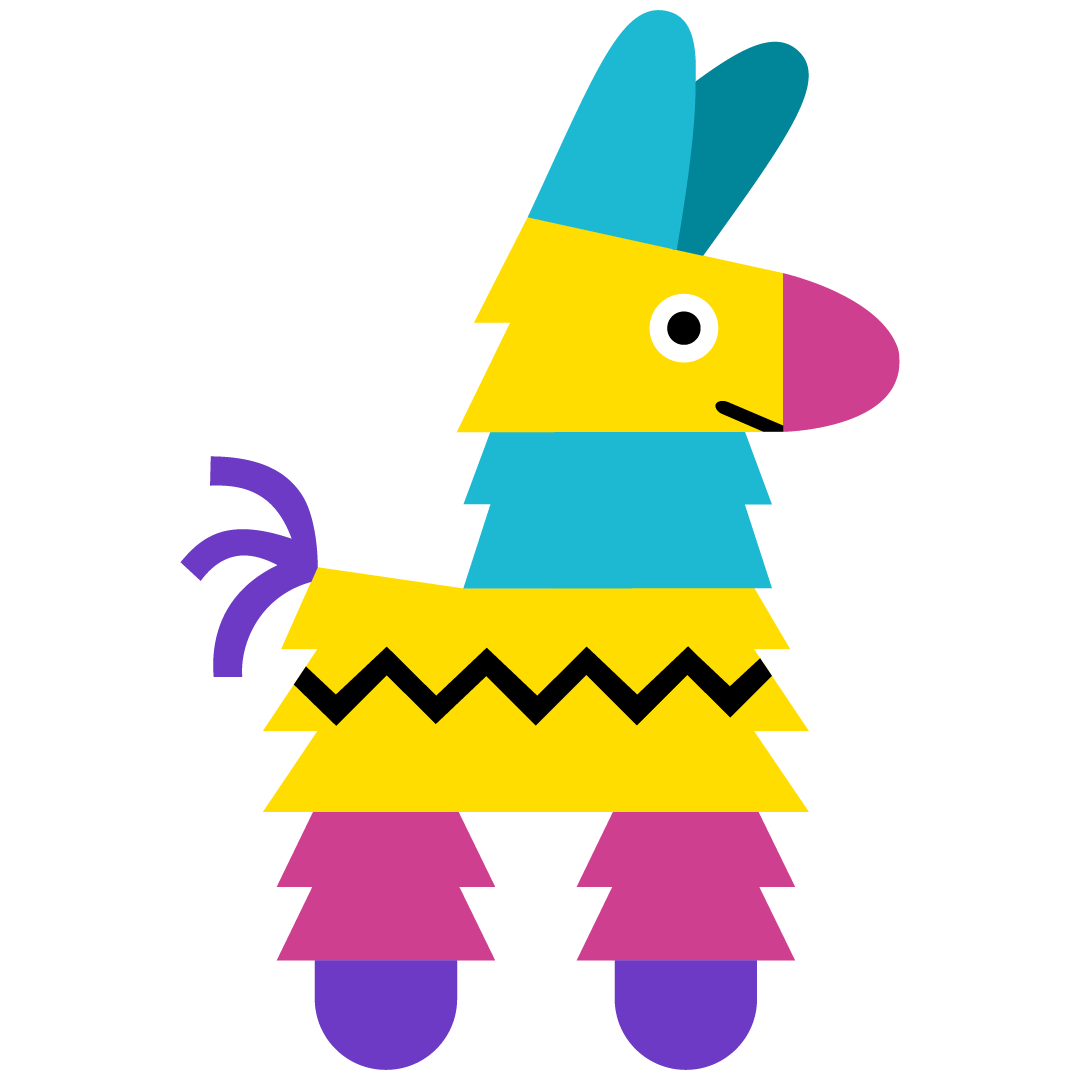🚀 Getting Started
1. Sign up for a Pinata Account
If you haven’t already, navigate to https://app.pinata.cloud/ to Sign Up for a new account.
Have a look at our flexible pricing plans here.
2. Generate your API Keys
Pinata offers developer keys for various scenarios. The most common scenario is normal IPFS actions (pinning content, unpinning, listing content, etc). These actions happen through the core Pinata API, and are documented in the Pinata API section.
Here’s a video tutorial on ‘How To Create a Pinata API Key’.
3. Set Up Your Dedicated Gateway
On the Gateway Page, simply click ‘Create Gateway’:
You’ll be prompted to create your gateway through an easy-to-use wizard. Provide a name for your gateway then choose whether your gateway is open or restricted.
4. Pin a File to Pinata
To get started, go ahead and log in to your Pinata account, where you will see your account dashboard:
Still need an account? Click here to learn about our different plans - we have something for everyone. And we’ll always have a free plan for those just getting started.
Once you’re on your dashboard, you’ll be given the choice to upload a File, Folder, or CID (Content Identifier).
- File: Pinata allows you to upload any type of file including image files, video files, music files, text files, apps—anything you can imagine.
- Folder: You can upload an entire folder of content that you want to store and manage, including a collection of marketplace assets like videos, images or app files.
- CID: A content Identifier (also referred to as a CID) is a unique string of letters and numbers which represents a piece of data, and in the case of NFTs, proves that the NFT is really yours. A CID cannot be changed once in the IPFS network without changing the content attached to the CID as well. Learn more about pinning CIDs here.
Choose what you would like to upload, give it a name, and press upload. (Note: You’ll be able to edit the name later)
Once your file has successfully been uploaded, you will receive this message at the top of your screen.
Voila! Your file is now uploaded to IPFS. It will be stored right on your Pinata dashboard for easy access.
Once your file is pinned, then you have a few options of what to do next from your dashboard. Let’s look into a few.